How to SEO Leads in Any Form Builder with LeadPulse
Why Track Marketing Attribution in Your Forms
The Attribution Challenge
Most businesses invest in multiple marketing channels, but many struggle to accurately track which form submissions came from which sources. Without proper attribution, it's impossible to calculate the true ROI of your marketing efforts or make data-driven decisions about where to allocate resources.
LeadPulse solves this problem by capturing and storing visitor attribution data, including traffic source, landing page, and referrer information, then automatically populating this data into your form submissions, regardless of which form builder you use.
Understanding LeadPulse for Attribution Tracking
How LeadPulse Works
LeadPulse is a lightweight JavaScript solution that:
- Captures visitor source information when someone lands on your site
- Stores this data in the visitor's browser
- Automatically adds the attribution data to your forms when submitted
- Works with virtually any form builder platform
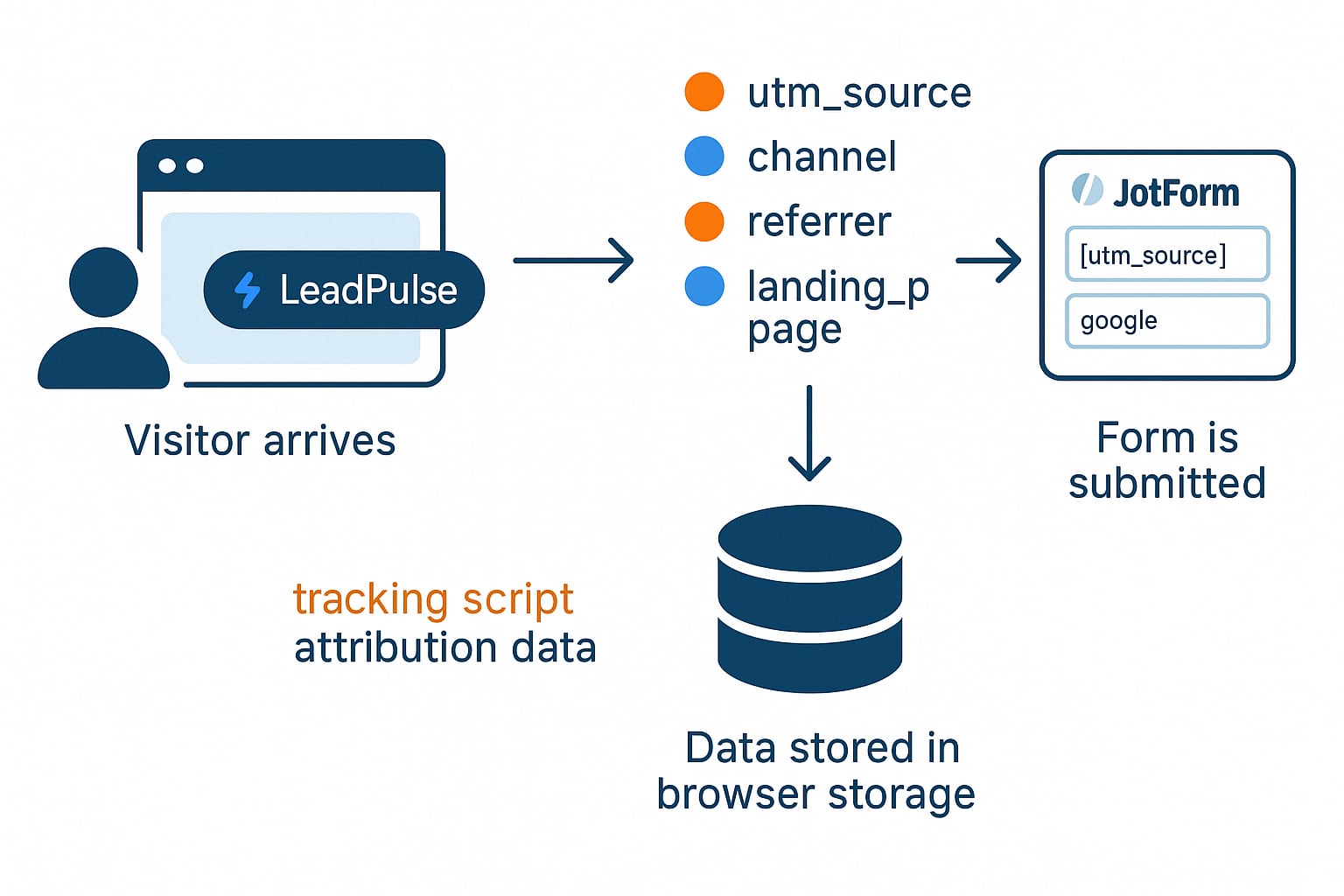
Setting Up LeadPulse for Marketing Attribution
Quick Installation
To start tracking where your leads come from:
- Sign up for a LeadPulse account
- Add the LeadPulse JavaScript snippet to your website:
<script src="https://bpuwjpgckgcxowylcfxv.supabase.co/storage/v1/object/public/getleadpulse.com//embed.js?api_key=YOUR_API_KEY"></script>
- Add this code right before the closing
</head>tag on every page of your website - No additional configuration is needed - LeadPulse will automatically start tracking visitors
Integrating LeadPulse with Any Form Builder
Universal Form Integration
LeadPulse works with virtually any form solution through one of these methods:
Automatic Integration: LeadPulse automatically detects forms on your website and attempts to inject attribution data. This works with many popular form builders without any additional configuration.
Hidden Fields Method: For more reliable integration, add hidden fields to your form:
- Create hidden fields with the LeadPulse_ prefix (details below)
- LeadPulse will automatically populate these fields with attribution data
What Attribution Data Gets Captured
LeadPulse captures comprehensive attribution data:
- Channel: Primary traffic category (search, social, email, referral, direct, paid)
- SubChannel: Specific platform (google, facebook, linkedin, etc.)
- Source: Exact source domain
- UTM Parameters: Any utm_source, utm_medium, utm_campaign, utm_term, utm_content values
- Landing Page: First page the visitor landed on
- Landing Page Group: Top-level section of your site (e.g., /blog)
- First Landing Page: Very first page the visitor ever saw on your site
- Referrer: The full referring URL
Creating Custom Fields in Your Form Builder
Hidden Field Setup
For comprehensive attribution tracking, add these hidden fields to your form:
- LeadPulse_channel
- LeadPulse_subChannel
- LeadPulse_source
- LeadPulse_utm_source
- LeadPulse_utm_medium
- LeadPulse_utm_campaign
- LeadPulse_utm_term
- LeadPulse_utm_content
- LeadPulse_landing_page
- LeadPulse_landing_page_group
- LeadPulse_first_landing_page
- LeadPulse_referrer
General Steps for Adding Hidden Fields:
- Open your form in your form builder's editor
- Look for "Hidden Field" or similar option in the form elements
- Add a hidden field to your form
- Name the field using the exact LeadPulse_ prefix (e.g., "LeadPulse_channel")
- If your form builder requires a default value, use the parameter name (e.g., "channel")
- Save your changes
- Repeat for each field in the list above
Important: The naming convention is critical for automatic field population. Always use the exact LeadPulse_ prefix, as it's case-sensitive.
Advanced Configuration
Default Field Mapping
Depending on your form builder, you may need to map fields differently. Here's a general mapping reference:
| Field Name | Default Value/Parameter |
|---|---|
| LeadPulse_channel | [channel] |
| LeadPulse_subChannel | [subchannel] |
| LeadPulse_source | [source] |
| LeadPulse_utm_source | [utm_source] |
| LeadPulse_utm_medium | [utm_medium] |
| LeadPulse_utm_campaign | [utm_campaign] |
| LeadPulse_utm_term | [utm_term] |
| LeadPulse_utm_content | [utm_content] |
| LeadPulse_landing_page | [landingpage] |
| LeadPulse_landing_page_group | [landingpagegroup] |
| LeadPulse_first_landing_page | [firstlandingpage] |
| LeadPulse_referrer | [referrer] |
Analyzing Lead Attribution Data
Making Data-Driven Decisions
Once you've collected lead attribution data, you can:
Create segments based on traffic source: Filter form submissions by channel to see which sources generate the most leads
Analyze landing page performance: Determine which pages are most effective at converting traffic into leads
Evaluate campaign effectiveness: See which specific campaigns are driving the most valuable leads
Calculate channel ROI: With accurate attribution data, you can finally calculate the true return on your marketing investments:
- Leads from channel ÷ channel investment = Cost per lead
- Revenue from channel leads ÷ channel investment = ROI
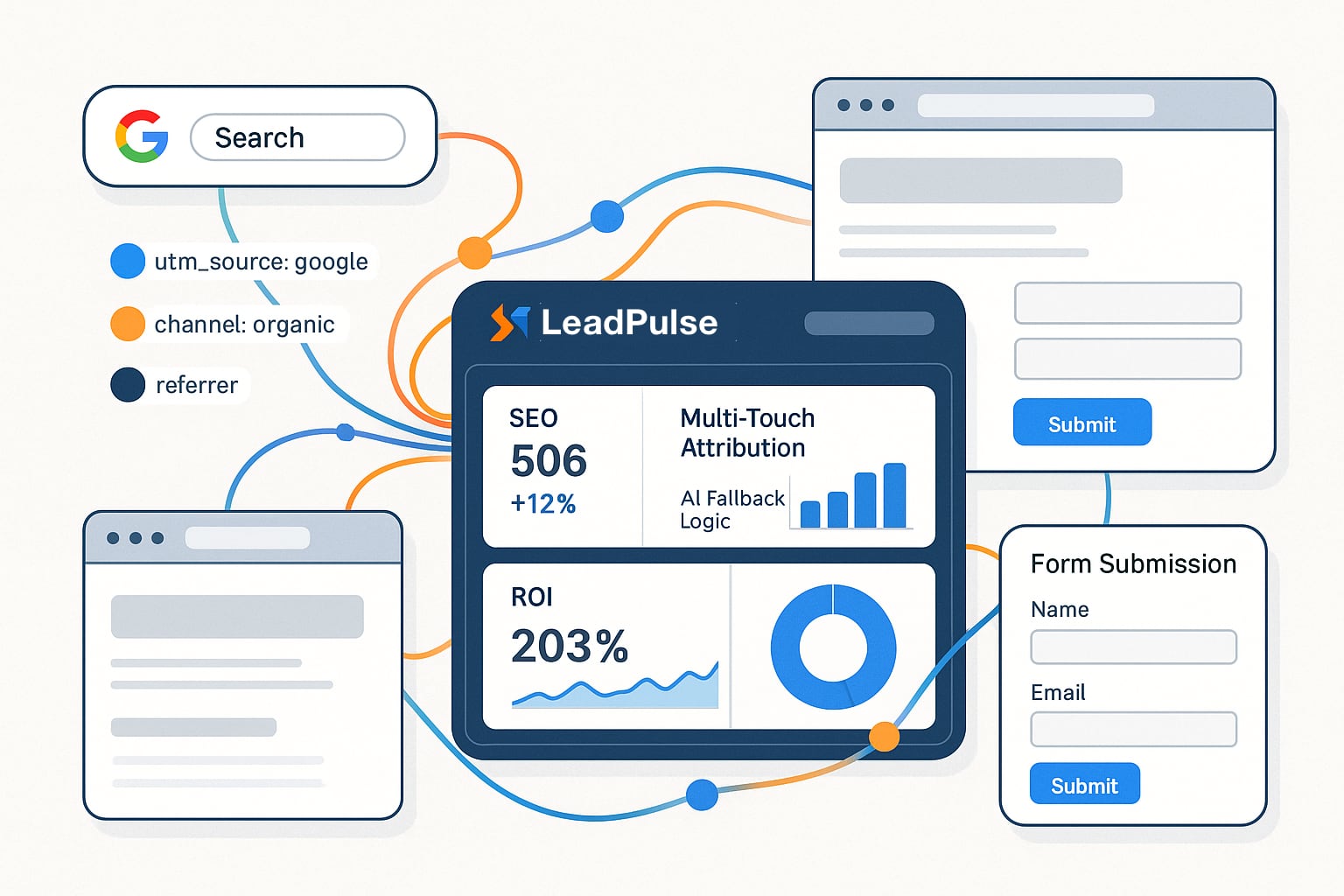
Advanced Uses of LeadPulse
Beyond Basic Tracking
Once you've mastered basic attribution tracking, consider these advanced techniques:
Multi-touch attribution: Track the entire visitor journey across multiple visits before conversion
Custom field mapping: Use LeadPulse's customFields feature to map attribution data to specific form fields
CRM integration: Connect your forms to your CRM to pass attribution data through your entire sales pipeline
Custom reporting: Build dashboards that visualize your most valuable traffic sources and landing pages
A/B test analysis: Compare conversion rates by source for different versions of your landing pages
Troubleshooting Common Issues
If you're not seeing attribution data in your form submissions:
Check the script installation: Verify the LeadPulse script is properly added to your site's header
Inspect field names: Ensure your hidden fields use the exact LeadPulse_ prefix
Test with different browsers: Some privacy settings might affect tracking
Check for cross-domain issues: If your form is on a different domain than your main site, contact LeadPulse support for the correct cross-domain configuration. Cross-domain tracking requires special setup to ensure data is passed correctly between domains.
Review form security settings: Some form platforms have CSRF protections that might block automatic field population
Getting Started Today
Ready to start tracking your leads properly across all marketing channels?
- Sign up for LeadPulse and get your API key
- Install the tracking script on your website
- Create the necessary hidden fields in your form builder
- Start collecting accurate attribution data
By implementing proper marketing attribution tracking with LeadPulse, you'll gain valuable insights that help you optimize your marketing spend, improve your content strategy, and ultimately generate more leads at a lower cost.
Take control of your marketing attribution today by implementing LeadPulse with your forms.
Best Marketing Attribution Tools to Boost Your Strategy in 2025
Do you know which marketing efforts actually drive leads and sales? Stop guessing. This listicle reveals eight key marketing attribution tools to help you pinpoint your best-performing channels. Discover which touchpoints convert, optimize your campaigns, and boost your ROI.
How to Track SEO Leads in Jotform with LeadPulse
Learn how to accurately track and attribute leads from search engines to your Jotform submissions using LeadPulse for better marketing ROI analysis.